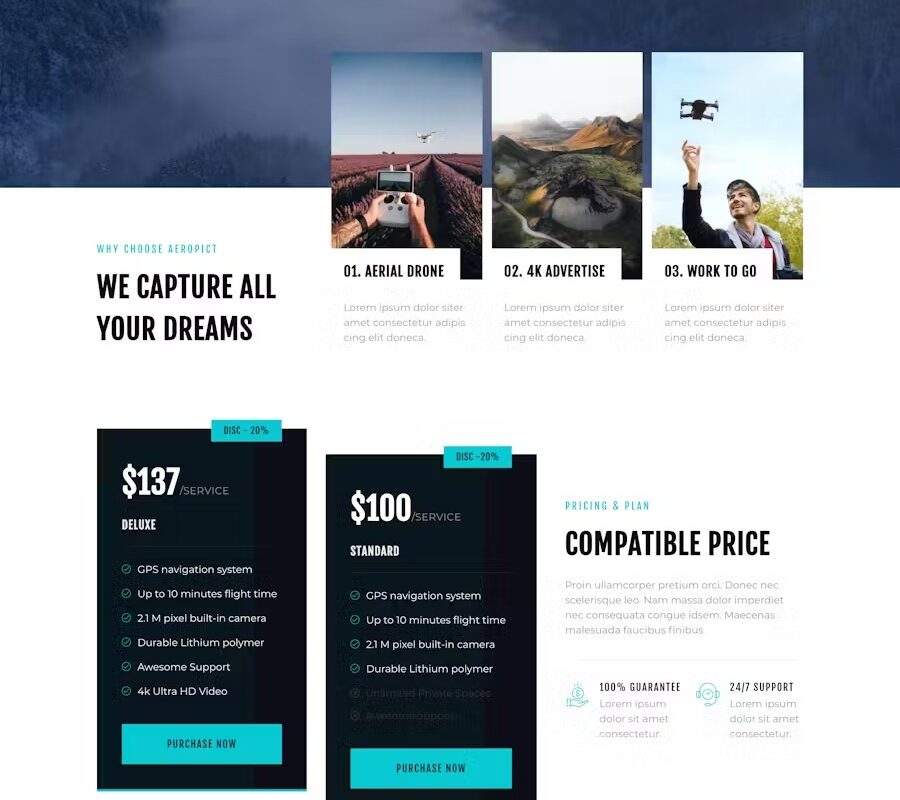
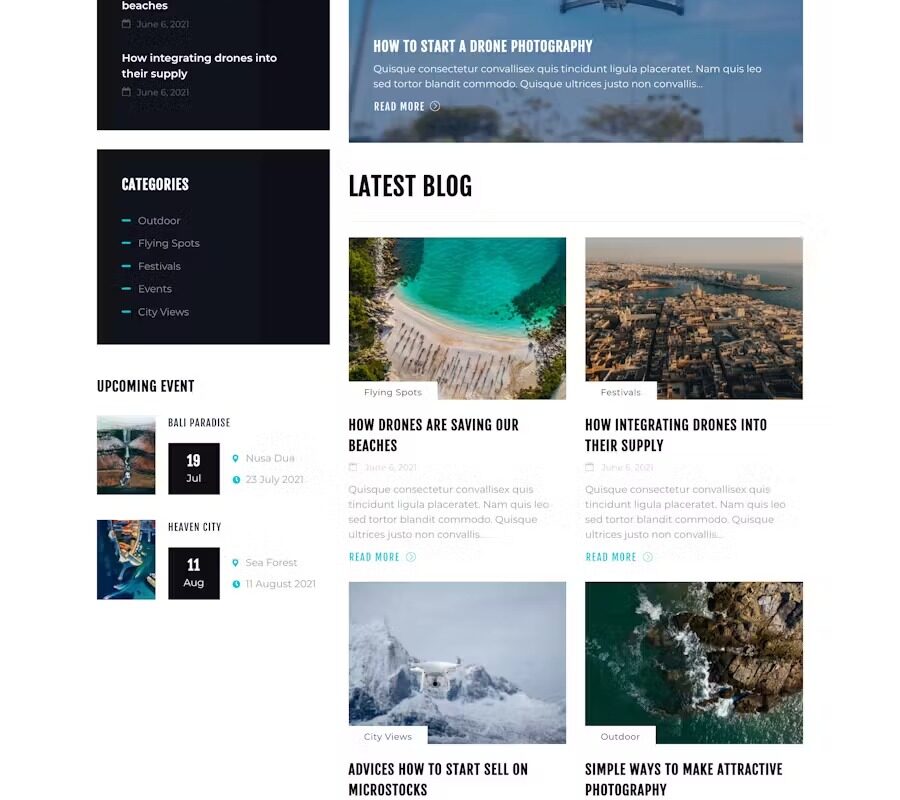
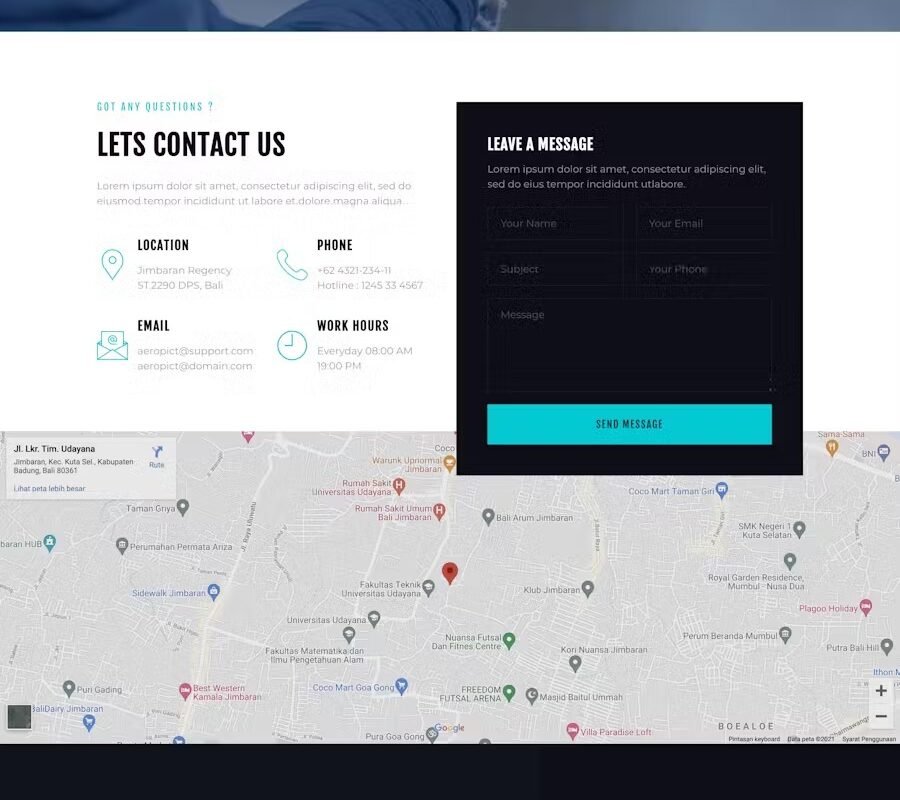
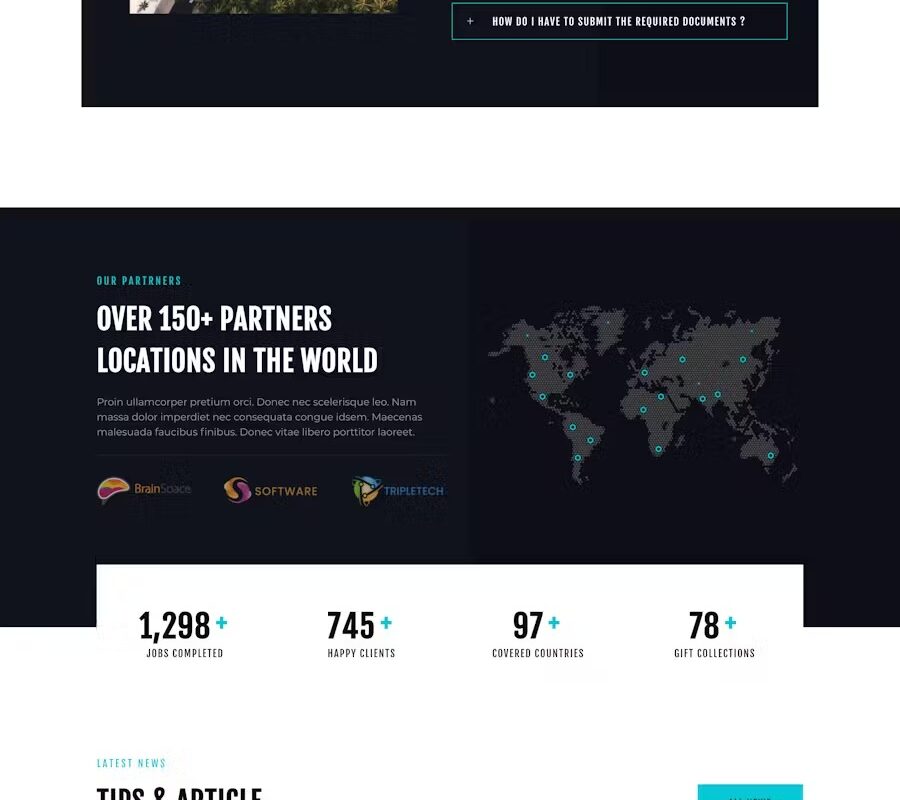
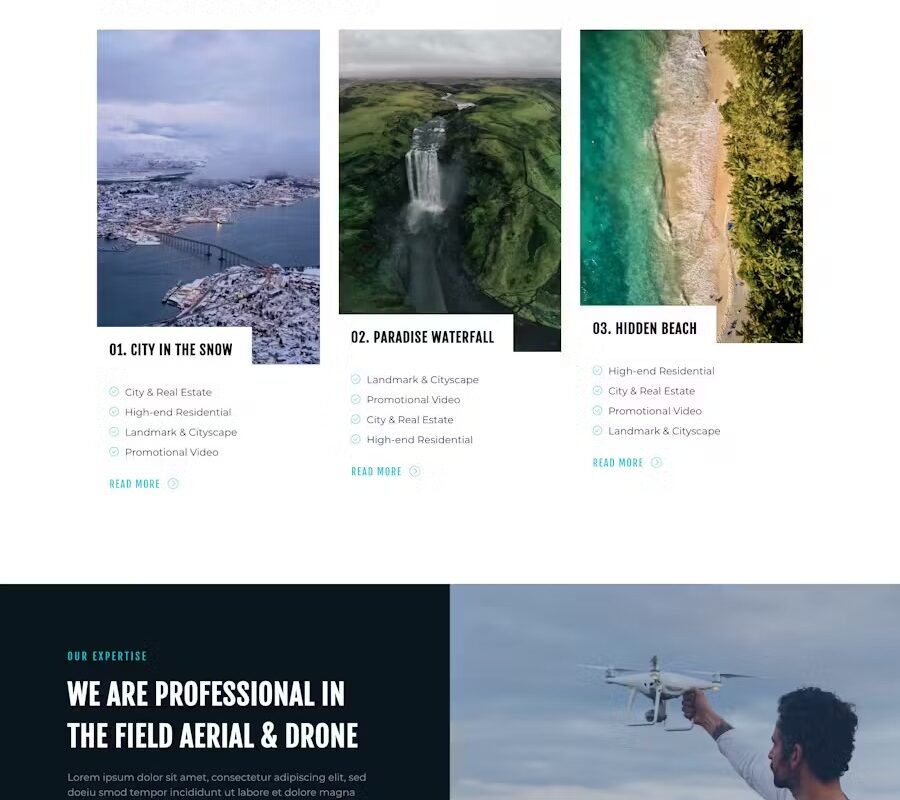
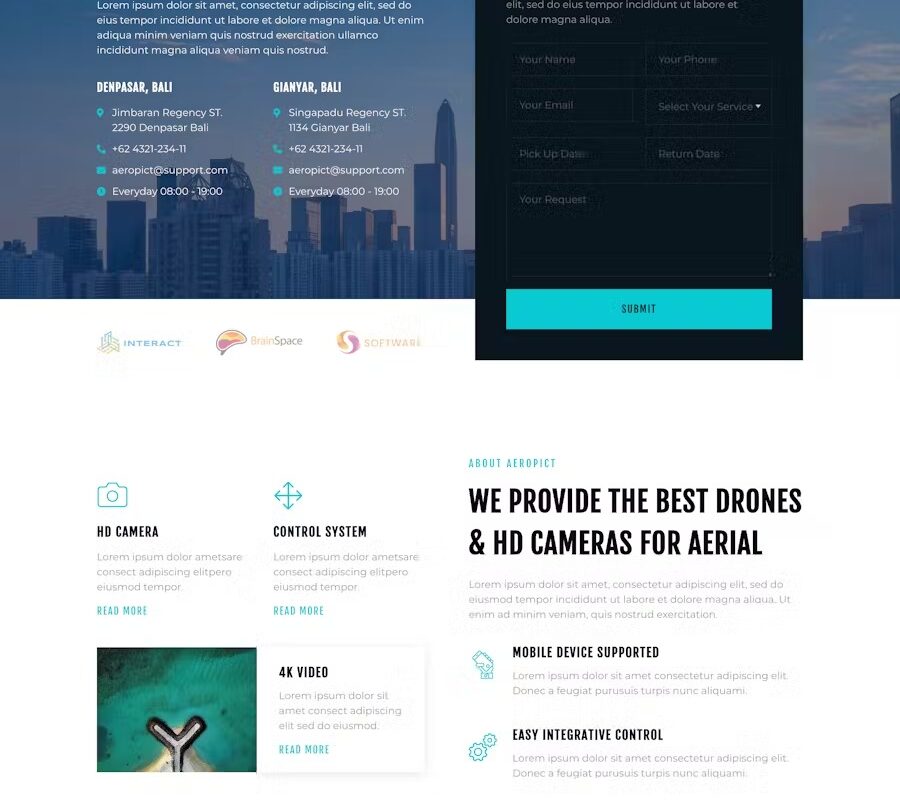
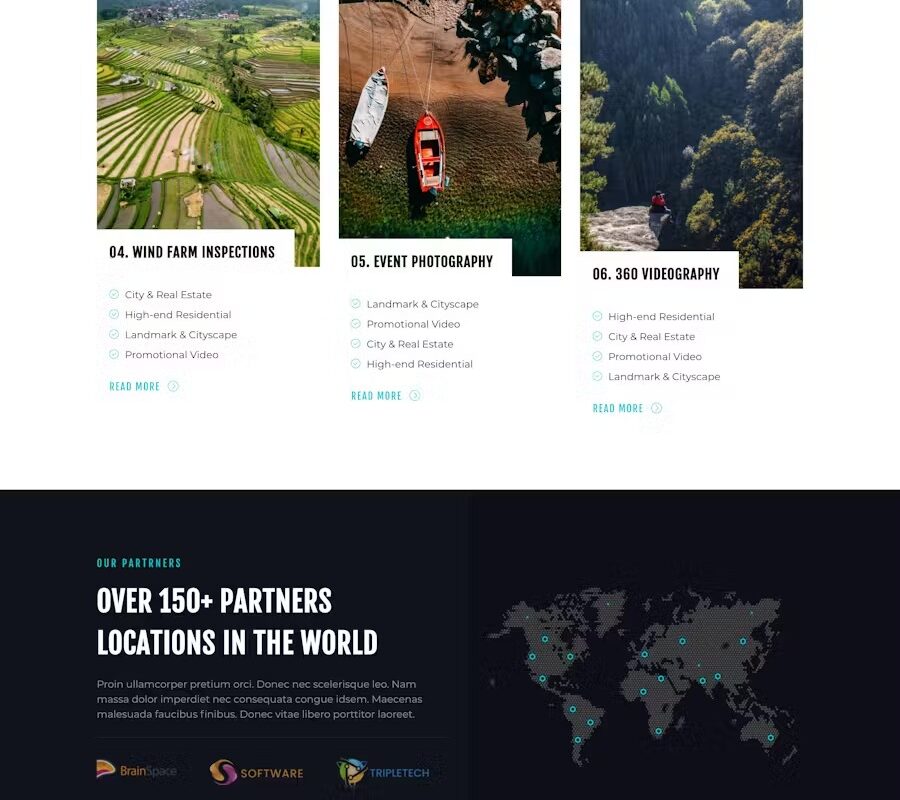
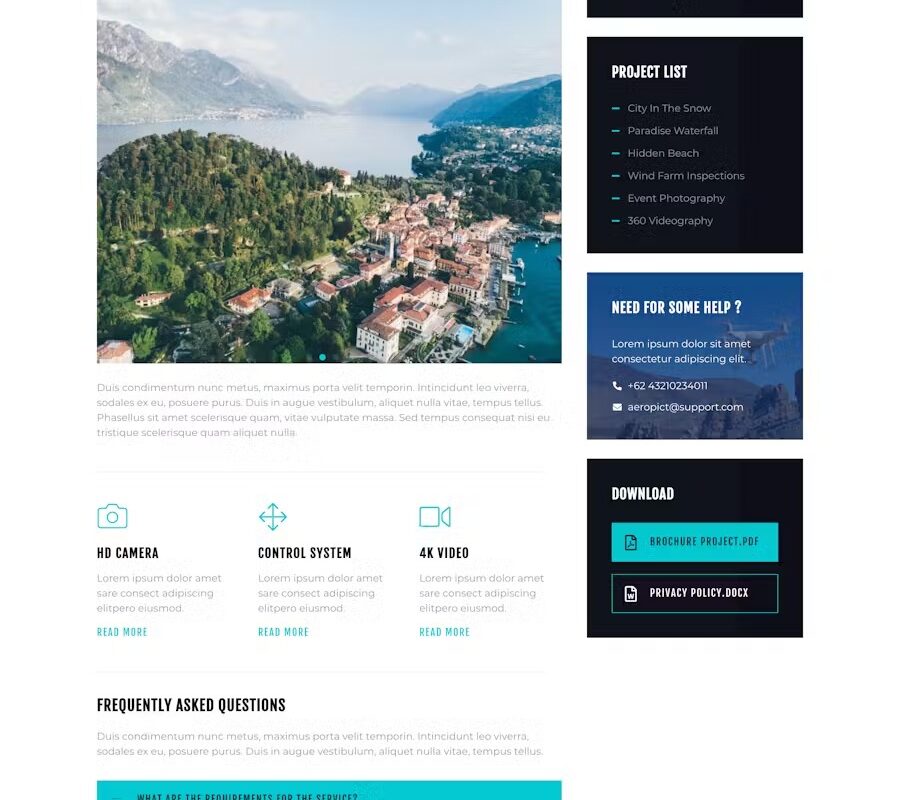
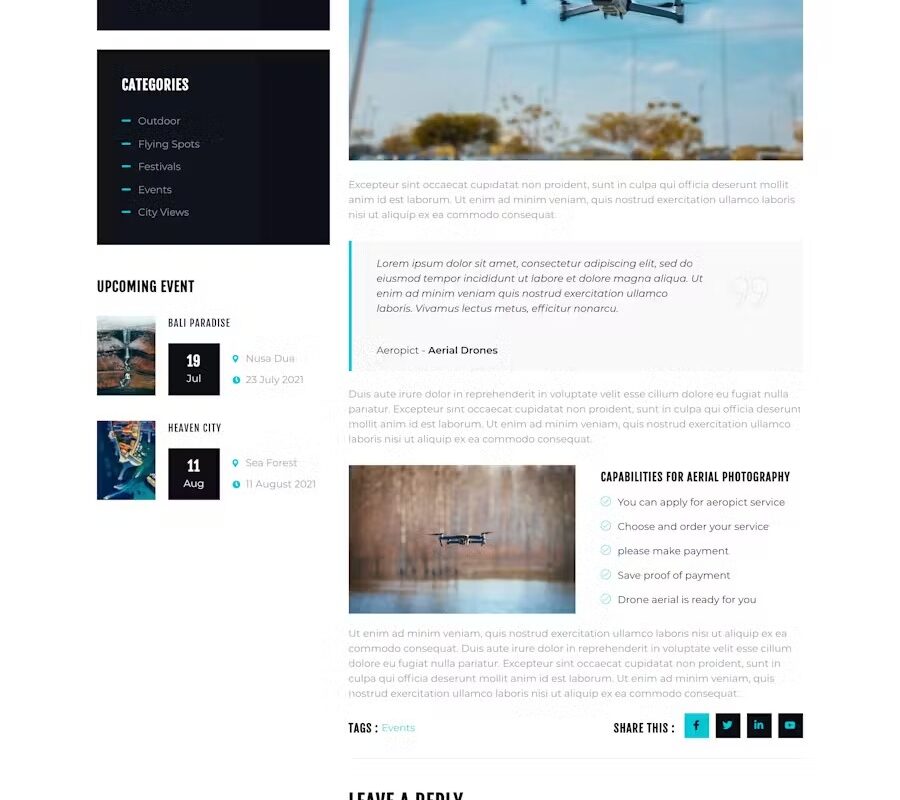
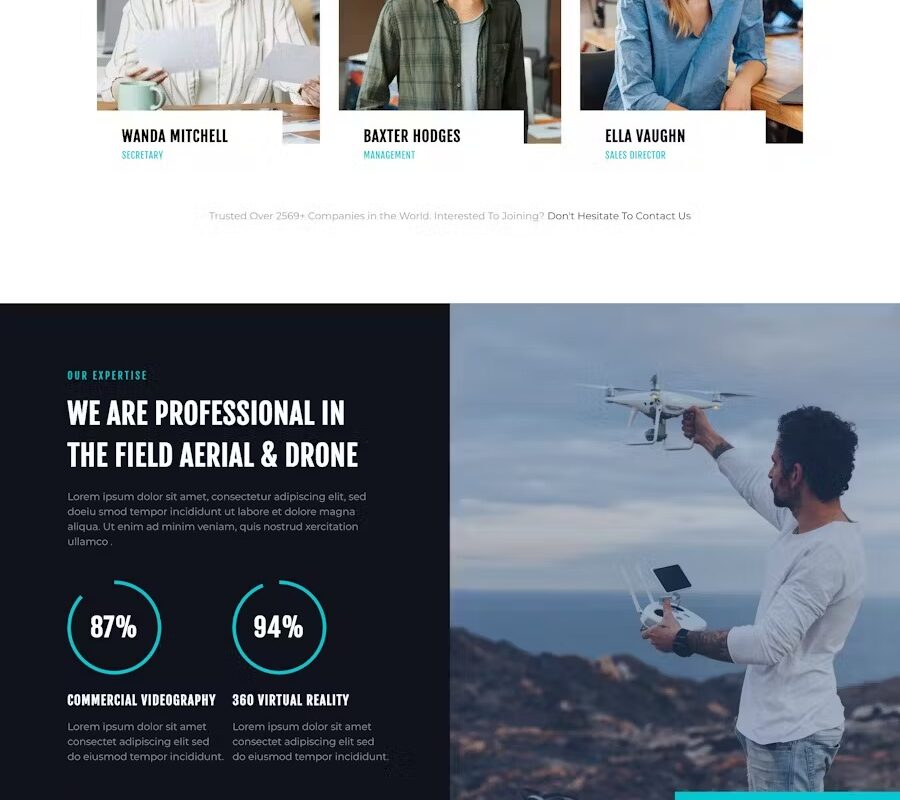
Product Description: Aeropict is a modern and sleek Elementor Template Kit specifically crafted for Drone Aerial Photography and Videography. It seamlessly caters to Film Makers, Movie Studios, Production Houses, Videography, Photography, Creative Agencies, and related businesses. Featuring a stunning and unique design, it boasts a fully responsive layout, retina-ready display, and effortless customization through Elementor, eliminating the need for any coding skills.
This template kit includes over 18 meticulously designed templates, enabling you to create a professional company website with just a single click.
Key Features:
- Utilizes Free Plugins (Elementor Pro not required)
- Modern & Clean Design
- 18+ Ready-to-Use Templates
- Fully Responsive Layout
- Retina Ready
- Fully Customizable
- Cross Browser Compatibility: Chrome, Firefox, Safari, Opera
Included Templates:
- Home
- About
- Project
- Project Detail
- Team
- Pricing
- FAQ
- 404 Page
- Blog
- Single Post
- Contact
- Metform Booking
- Metform Team
- Metform Contact
- Header
- Footer
- Offcanvas
- Global Theme Style
Required Plugins:
- Elementor – Header, Footer & Blocks
- Jeg Elementor Kit
- MetForm
Installation Guide:
- Install and Activate the “Envato Elements” plugin from Plugins > Add New in WordPress.
- Do not unzip the downloaded package.
- Navigate to Elements > Installed Kits and click the Upload Template Kit button.
- Before importing a template, ensure to click the Install Requirements button to activate necessary plugins.
- For optimal results, import one template at a time.
For detailed guidance, refer to the Detailed Guide.
For further assistance, visit Elementor > Get Help in the WordPress menu.
How to Import Metforms:
- Import the Metform block templates.
- Import the page template where the form is located and right-click to enable the Navigator.
- Locate and select the Metform widget and click Edit Form. Choose New, then Edit Form. The builder interface will appear.
- Click the grey folder icon ‘Add Template’.
- Switch to the ‘My Templates’ tab.
- Select your imported Metform template and click ‘Insert’ (select ‘No’ for page settings).
- Once the template loads, make necessary customizations and click ‘Update & Close’. The form will integrate into the template.
- Click Update to save changes.
Setting Up Global Header and Footer with Header Footer & Blocks Plugin:
- Import the header and footer templates.
- Go to Appearance > Header Footer and click the Add New button.
- Provide a title, select Header, choose ‘Display on Entire Site’, and click Publish.
- Click Edit with Elementor.
- Use the grey folder icon to access the ‘My Templates’ tab, select the header template to import, and click Update.
- Repeat the process for the Footer.
Images:
This Template Kit utilizes demo images from Envato Elements. To use them on your website, you will need to license these images from Envato Elements. Alternatively, you can replace them with your own images.
Here are the links to the demo images used in this Template Kit:
- Image 1
- Image 2
- Image 3
- Image 4
- Image 5
- Image 6
- Image 7
- Image 8
- Image 9
- Image 10
- Image 11
- Image 12
- Image 13
- Image 14
- Image 15
- Image 16
- Image 17
- Image 18
- Image 19
- Image 20
- Image 21
- Image 22
- Image 23
- Image 24
- Image 25
- Image 26
- Image 27
- Image 28
- Image 29
- Image 30
- Image 31
- Image 32
- Image 33
- Image 34
- Image 35
- Image 36
- Image 37
- Image 38
- Image 39
- Image 40
- Image 41
- Image 42
- Image 43
- Image 44
- Image 45
- Image 46
- Image 47
- Image 48
- Image 49
- Image 50
- Image 51
- Image 52
- Image 53
- Image 54
- Image 55
- Image 56
- Image 57
- Image 58
These images are sourced from Envato Elements and may require licensing for use on your website.